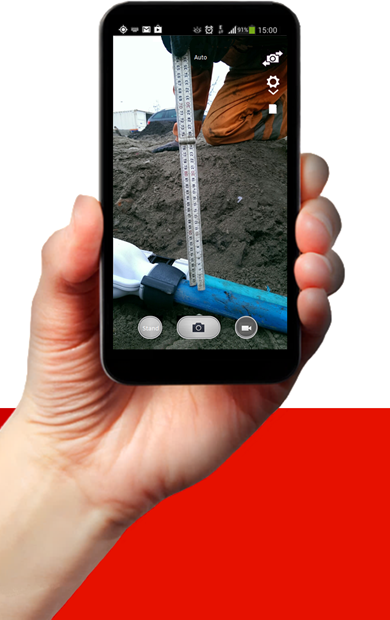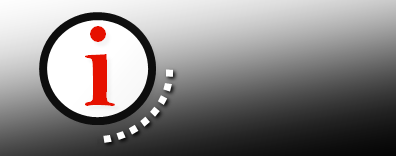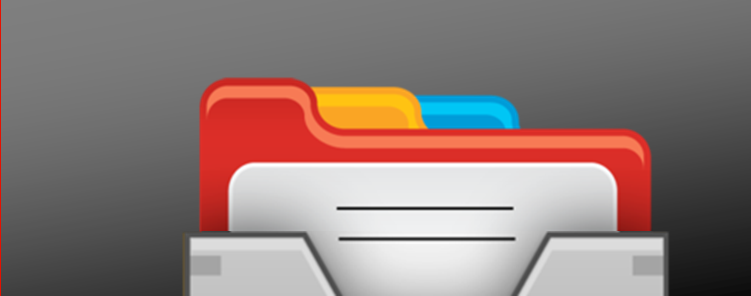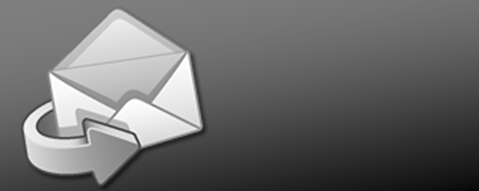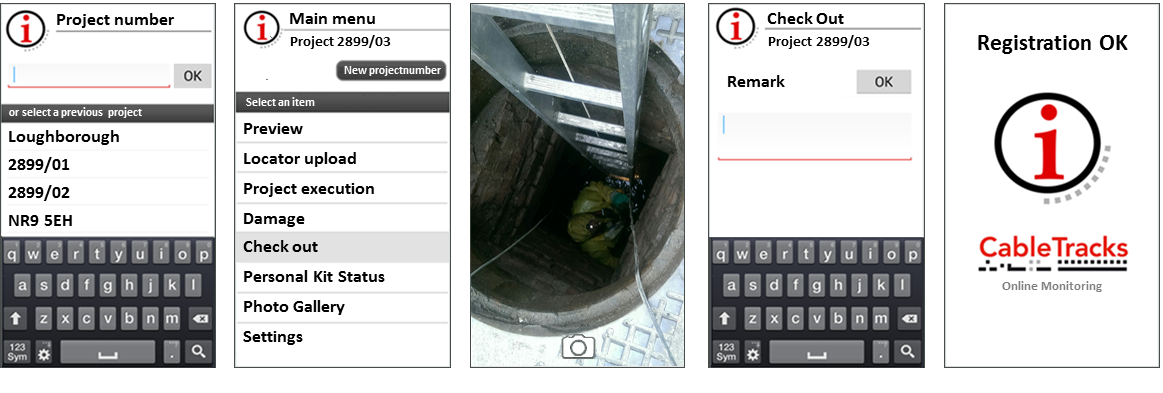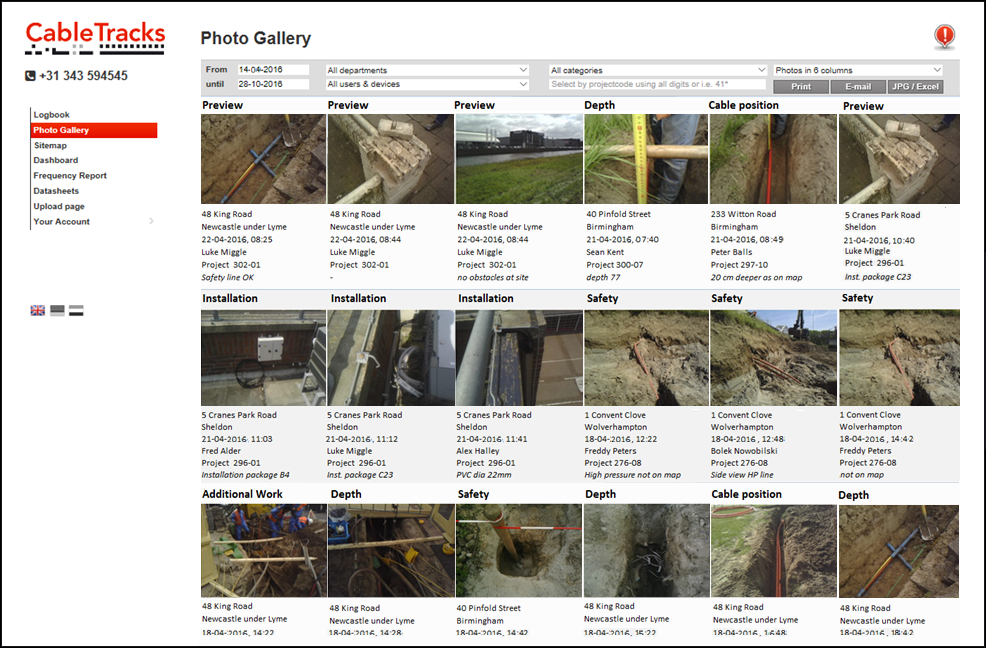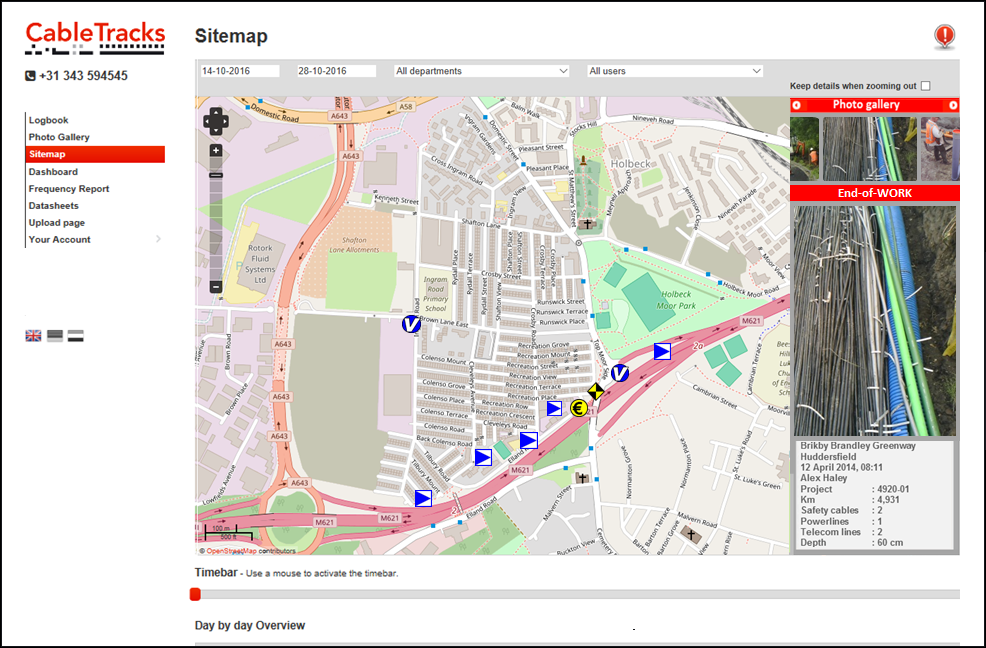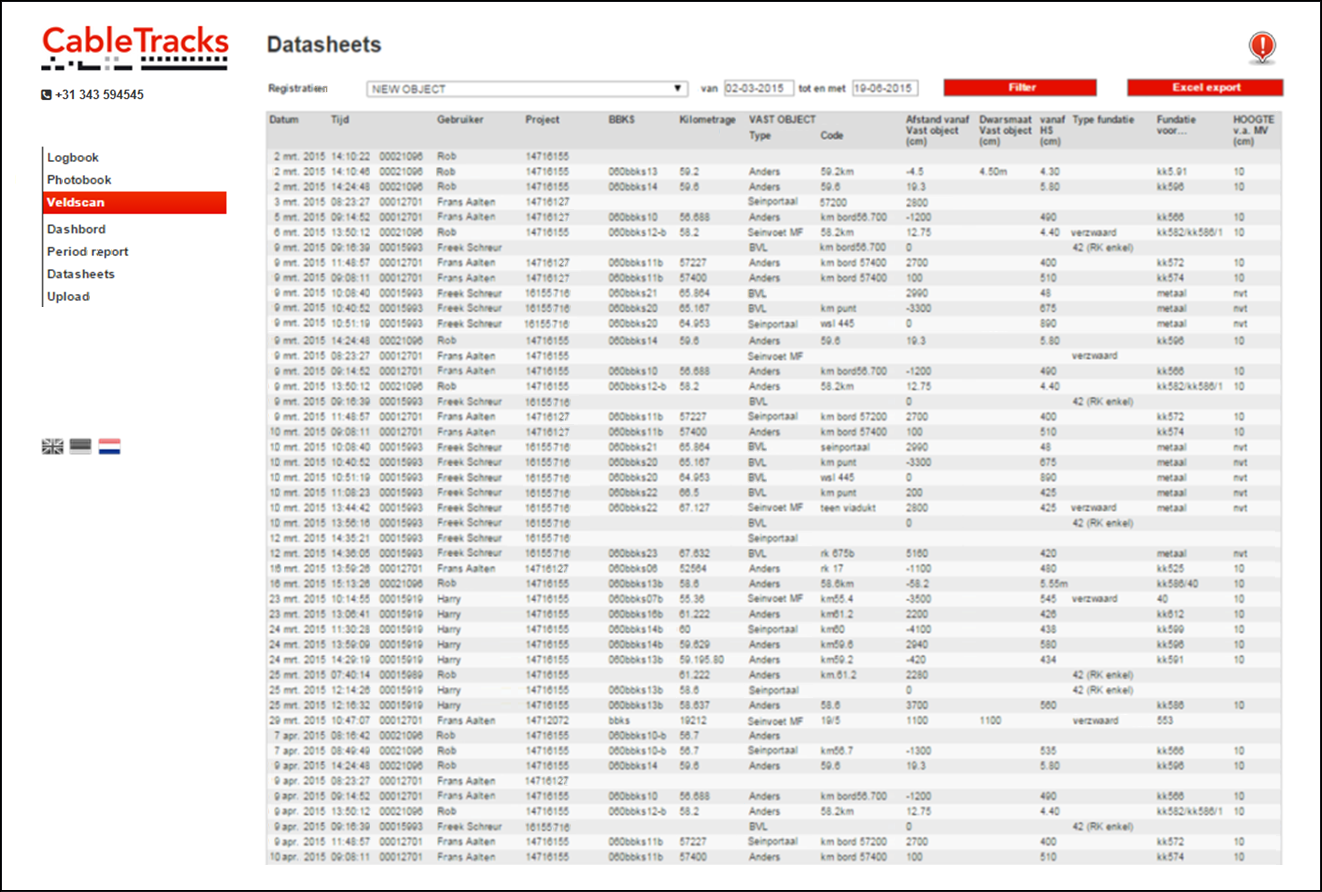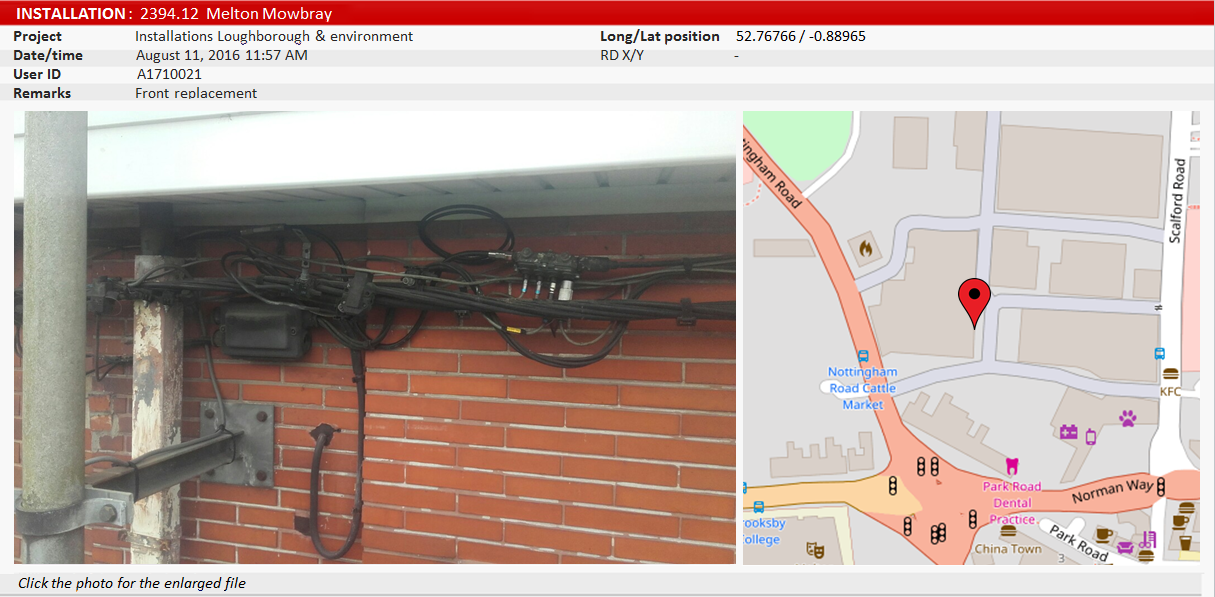|
Simple logging |
|
|
The CableTracks app allows to log any situation, using photos and specified data entry. All data are automatically linked to the current GPS position, date/time and username. The datatransfer to the company account is ensured too. Once reveiced, all data is automatically organized and added to your online reports, ready for further processing.
Below is an example of the app menue for logging Check Out times. After having finished a job, open the app, and and use the Check Out option to log date/time/activity:
- Enter the projectnumber
- Select Check Out
- Make a photo
- Add a remark
All information is automatically processed, including date/time/location/username.
The company account will show all Check Out times for all activities by all colleagues.
|
|
|
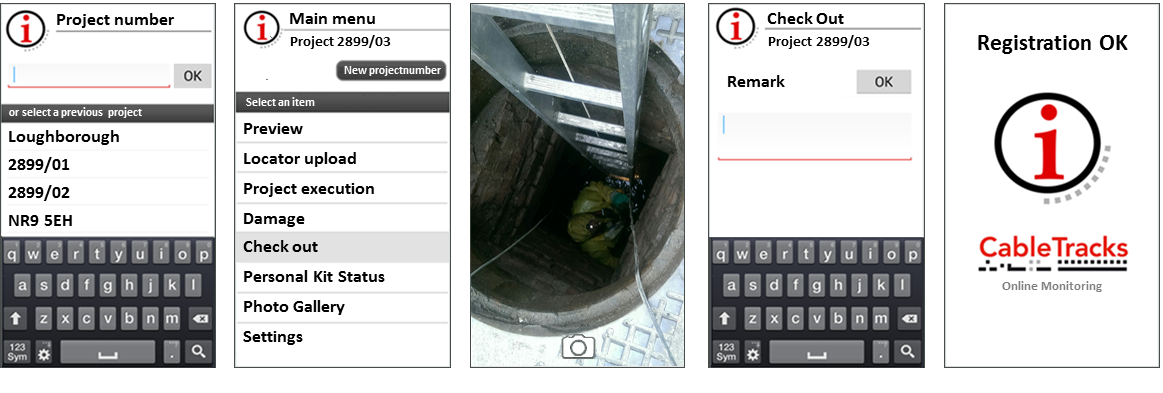
|
|
|
 |
|
|
Flexible and tailored solutions. |
|
|
The system can easily be tailored to your own needs. Simply log in at your company account and use the setting pages to activate to exact log categories you need.
If you cannot find the right log category, just give us a call and we will add it.
All company apps will automatically be synchronized, so all workers will see the exact log categories they will need in practise.
In the example above, the app only allows to add a general remark.
However, if you need specific information on i.e. objects, sizings, depths or materials, please contact us.
It is no problem to compose a tailored questionnaire on any of these issues.
The app will present such questionnaire after having selected the appropriate log category.
And of course, the system will automatically process all data as entered and present them on the DataSheets menu of your company account.
All data can be easily downloaded as Excel, such for further processing.

|
|
|
Automatic data processing. |
|
|
To see, find or analyse the data as entered by the CableTracks apps, simply log in on your (secured) company account at www.cabletracks.com.
The account settings allow to split your account in regions, departments, teams and projects. Such split helps to quickly find back the data you need, for example: all damages as reported in June, by the unit SouthWest.
You are free to authorize any colleague or third party for direct access to all logs or the logs of specific departments. The supervisor might be authorized for all logs of his own teams, insurance staff might be authorized for all units, and so forth.
The online company account offers a variety of reporting formats.
Below left is an impression of the Photo Gallery. All logs by all colleagues are automatically shown in chronological order. The logs can easily be selected on project number basis, username, department name of by entering a period (history up to 5 years).
Click a photo to get all details, including the map position, remarks and other entries.
|
|
|
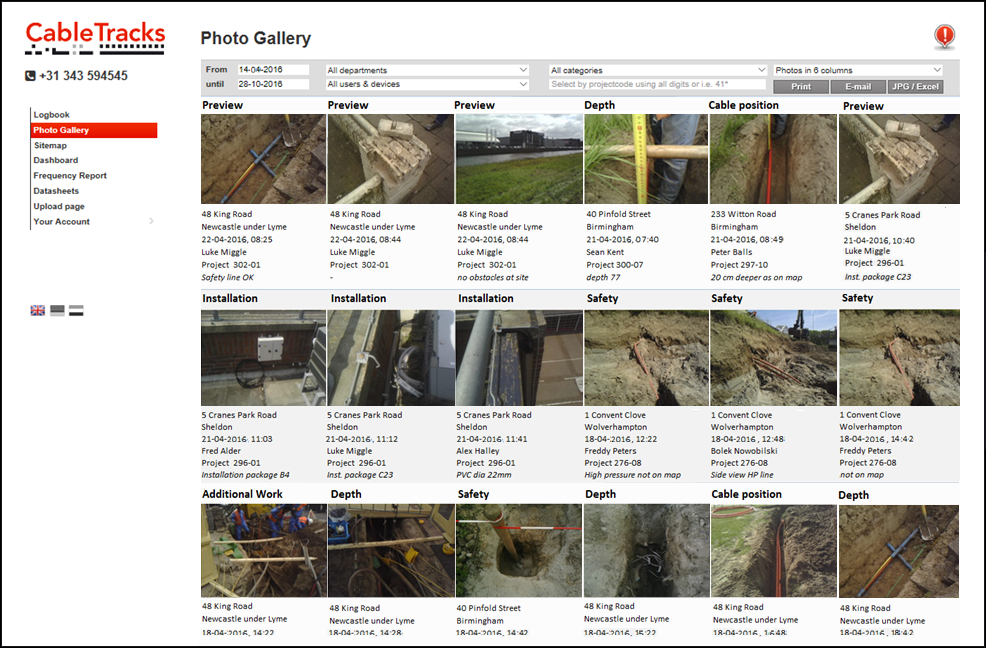 |
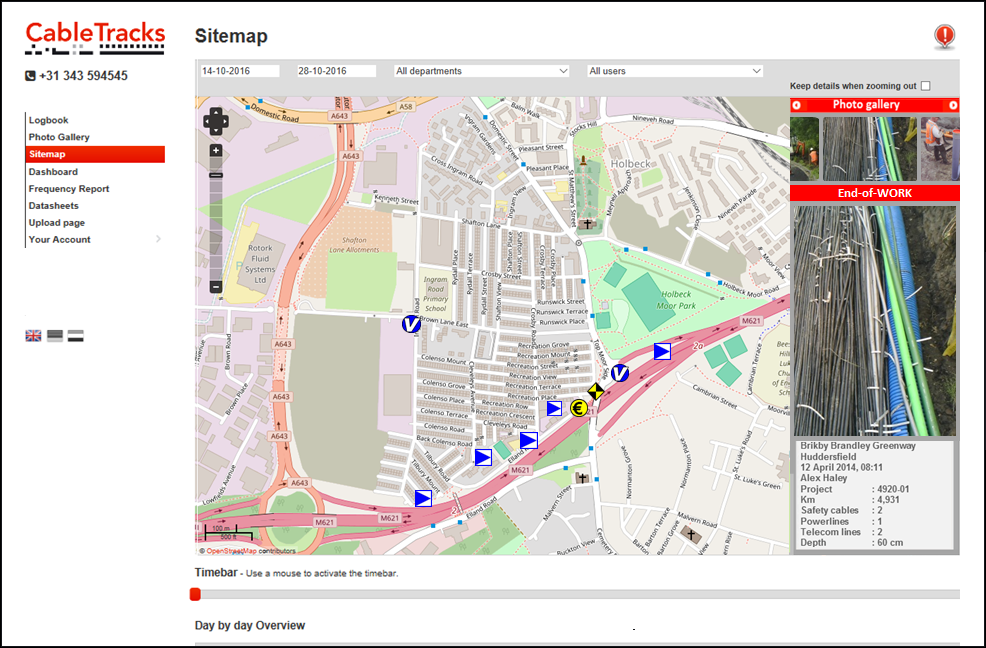 |
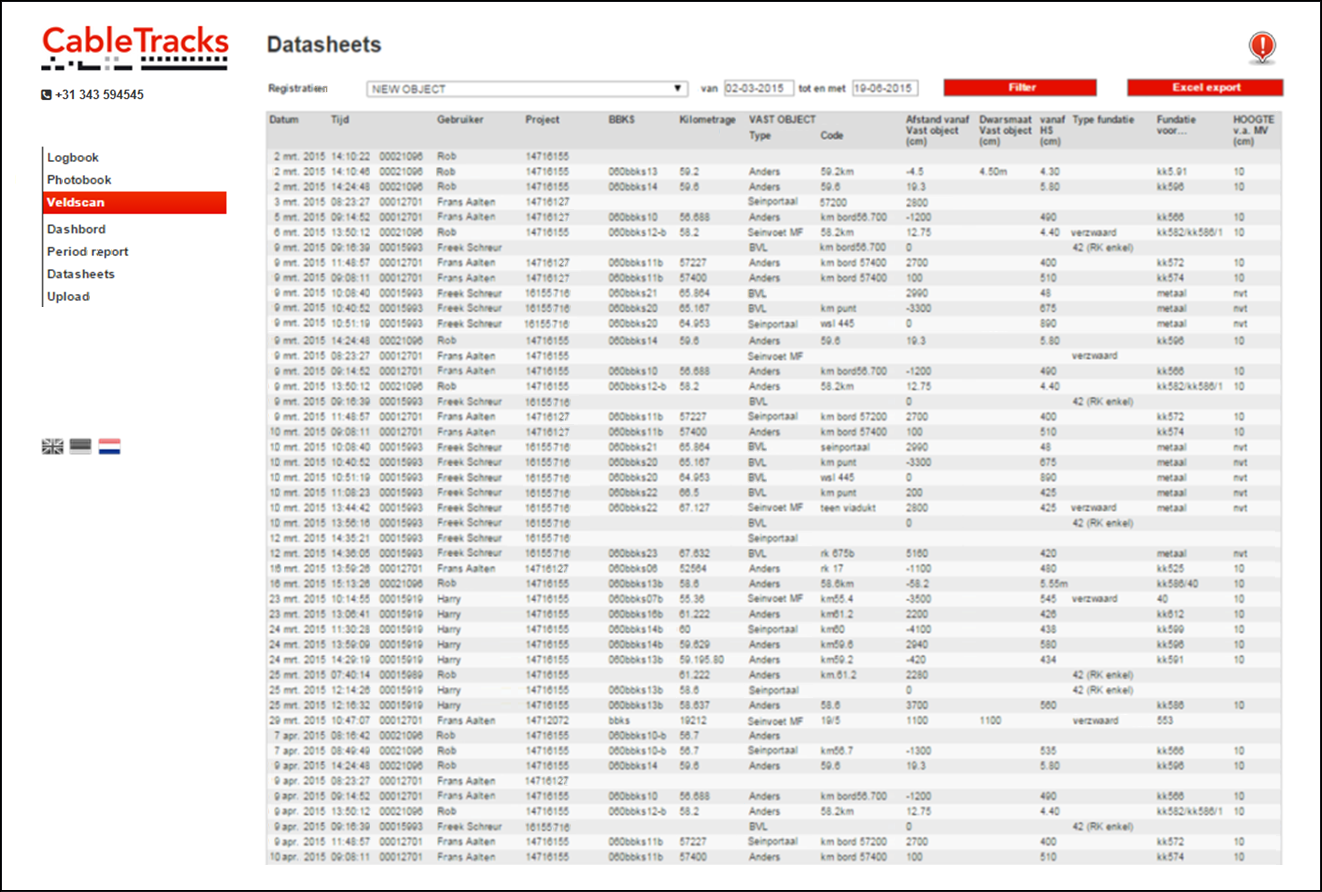 |
|
|
The middle visual shows the SiteMap, which offers a clear map projection of all logs of a certain project. Zoom in or zoom out to find the photos you need. Click an icon on the map, and the matching photo will immediately be shown on the right side of SiteMap. And - the other way around - click a photo in the upper right section and you will be directed to the matching GPS position.
An impression of the DataSheets is shown on the right. It might look like a dull page (...) but it provides all details as entered for your tailored questionnaires, including links to the photos involved.
If the questionnaire is on damage reporting, DataSheets shows your automated damage overview. If it is on check out times, DataSheets provides all input for Time management. And if it is on objects, DataSheets provides a full list of all objects with all relevant characteristics.
|
|
|
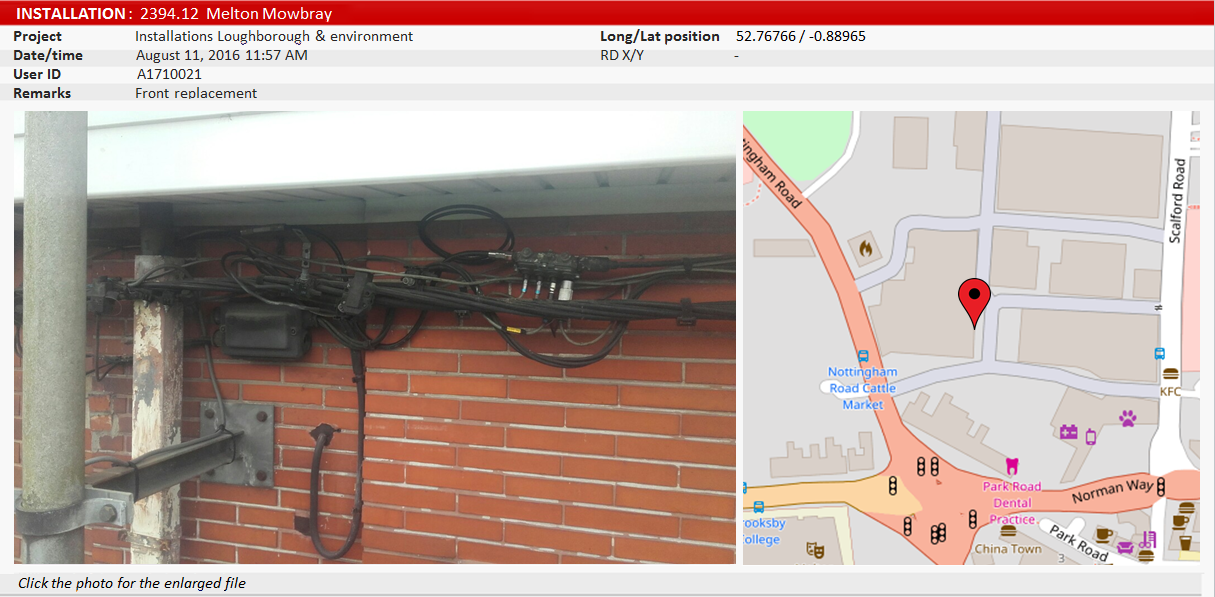
|
|
|
 |
|
|
Quick reporting - no handling
|
|
|
The system provides a number of reporting formats. Next to printing and Pdf, on might use any of next examples:
Email reports
Email reports allow to quickly inform colleagues and third parties (customers).
In order to make (and send) an Email report, simply use the filters to select the right information. Next, check the selection and remove irrelevant information or add information where needed. Next, enter the target email address, add a personal message and press ''send''.
The report will immediately be send, including all photos, map positions and additional data.
Almost no handling, no leadtimes.
Email Alerts
Naast de Email rapportages kunt u ook instellen dat bepaalde personen direct per mail op de hoogte moeten worden gebracht als er bepaalde meldingen binnenkomen. De mail bevat altijd de betreffende foto's, gegevens en kaartprojectie.
Ook zonder in te loggen blijft men dan altijd aangesloten. De werkvoorbereider ziet in zijn mail direct de vooropnames van een bepaald project, de schadebehandelaar is direct op de hoogte van nieuwe schades, de uitvoerder krijgt de gegevens van meerwerk en bijvoorbeeld de KAM kan direct aan de slag als er een V&G melding binnenkomt.
Forms
Door met standaard formulieren te werken, weet iedereen exact waar welke informatie staat.
Zo zijn er formats voor keuringsrapportages, voor vooropnames, voor objectinventarisaties, enzovoorts.
CableTracks sluit hier naadloos op aan.
Alle informatie die via bijvoorbeeld de apps wordt verzameld, kan precies in de bij u gebruikelijke lay-out worden omgezet.
Met één druk op de knop kunt u alles laten printen, er komt geen handwerk aan te pas.

|
|
|
Unlimited downloading
|
|
|
Alle informatie kan op uw eigen systeem worden overgezet. Ook kunt u een selectie downloaden als Excel, bijvoorbeeld voor verdere verwerking. Elke download bevat linkjes naar de bijbehorende foto's.
Via zo'n downlaod beschikt u automatisch over uw complete schaderapportage, de tijdregistraties of bijvoorbeeld uw complete objectinventarisatie.
Als het vooral om de foto's gaat, kunt u bepaalde selecties ook direct downloaden als JPEG files.
Zo kunt u de gegevens snel in bijvoorbeeld uw projectinformatie onderbrengen en houdt u controle over de informatie.

|
|
|
|
|